| Receiving Messages |
|---|
|
The Bat! downloads new messages once you check your mailbox. To check the active mailbox, use the Account -> Get New Mail menu (F2) or click the icon If you want to receive and send messages simultaneously, enable the "Combined delivery (send+receive)" option in the Transport section of the account properties. The Bat! can also check accounts for new messages periodically and at program startup, see the Options section. |
The Bat! Help
|
Folders (6)
Sorting Office (4)
Macros (13)
Checking Mail (2)
Reading Messages (7)
The Bat! Tools (8)
Address Book (7)
Backup (4)
Program Options (9)
|
Checking Mail
| Message Dispatcher |
|---|
|
Message Dispatcher allows for looking at messages stored on the POP3 mail server without downloading them. It is useful for managing mail remotely, for example, leaving messages with attachments on the server until you get home, but still retrieving and reading the urgent emails while on a mobile connection. Using message dispatcher, you can also delete unsolicited emails from the server. To open Message Dispatcher, use the Account -> Dispatch Mail On Server menu and select one of the options: New Messages Only (Ctrl+F2) or All Messages (Shift+Ctrl+F2).
If you have a large number of messages, their downloading may take a while. After all the headers are loaded, you will see the list of messages available on the server.
If you check the boxes as shown on the screenshot, the program will mark the first message as read but will not download it; the second message will be marked as read and downloaded into The Bat! while the third one will be deleted from the server after you receive it. The fourth message will be deleted from the server immediately. Make use of the mouse cursor or shortcuts specified in the Message and Selection menus to check the boxes. If you want to check a box for all the messages, use the Global menu. Some of the actions like open, reply and forward are available on the Standard toolbar. After you specify the actions for all the messages, click the Start Transfer icon |
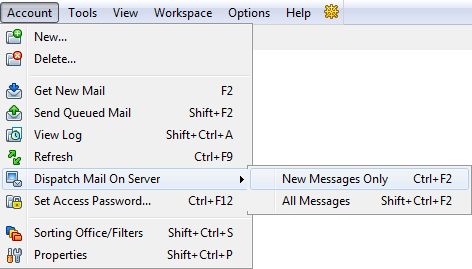

 (F2). The program will perform the respective actions and the message dispatcher window will be closed.
(F2). The program will perform the respective actions and the message dispatcher window will be closed.