Menu Navigator
The Menu Navigator is one of The Bat!'s many powerful features that allows you to travel to a required menu item, even though you may have forgotten where it is!
So, let's start at the beginning. You can both enable and disable the Menu Navigator under Options -> Preferences -> General –> Display Menu Navigator button:
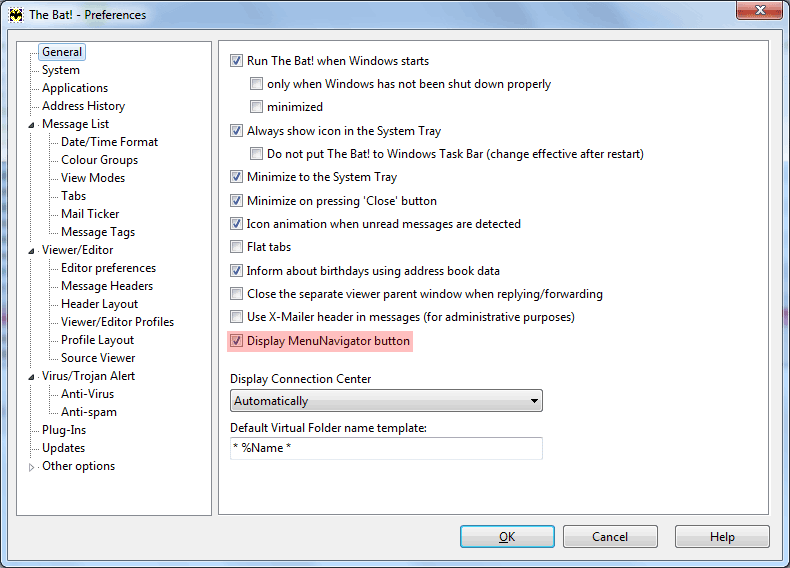
As soon as you enable it an icon on the toolbar will appear: . This is the Menu Navigator.
. This is the Menu Navigator.
Here is an example: you have received an encrypted message, and a long time ago in one of the menus you came across the "decrypt" menu, but now you can't remember where it was located. But you have got a clue – the word "decrypt". What is your next step? Naturally, you click on the icon, the Menu navigator opens up and you type in "decrypt". Instantly, a list of menus where the typed-in characters can be found appears:
icon, the Menu navigator opens up and you type in "decrypt". Instantly, a list of menus where the typed-in characters can be found appears:
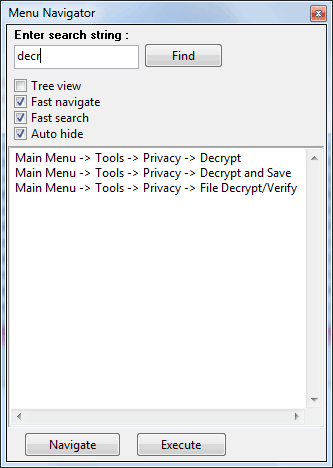
Select the required menu, and Menu Navigator will show you where it is. Actions performed by the "Navigate" and "Execute" commands are intuitively obvious.
So, let's start at the beginning. You can both enable and disable the Menu Navigator under Options -> Preferences -> General –> Display Menu Navigator button:
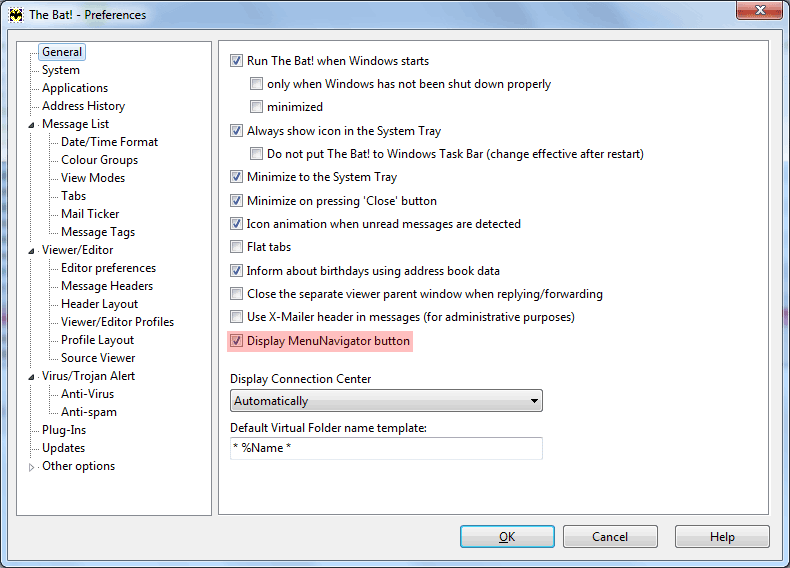
As soon as you enable it an icon on the toolbar will appear:
Here is an example: you have received an encrypted message, and a long time ago in one of the menus you came across the "decrypt" menu, but now you can't remember where it was located. But you have got a clue – the word "decrypt". What is your next step? Naturally, you click on the
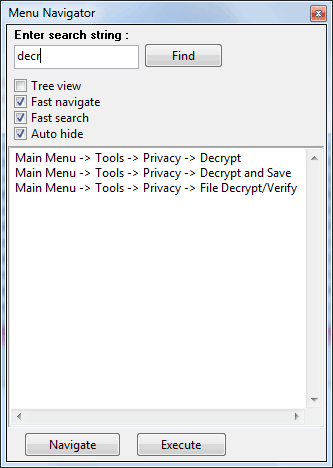
Select the required menu, and Menu Navigator will show you where it is. Actions performed by the "Navigate" and "Execute" commands are intuitively obvious.